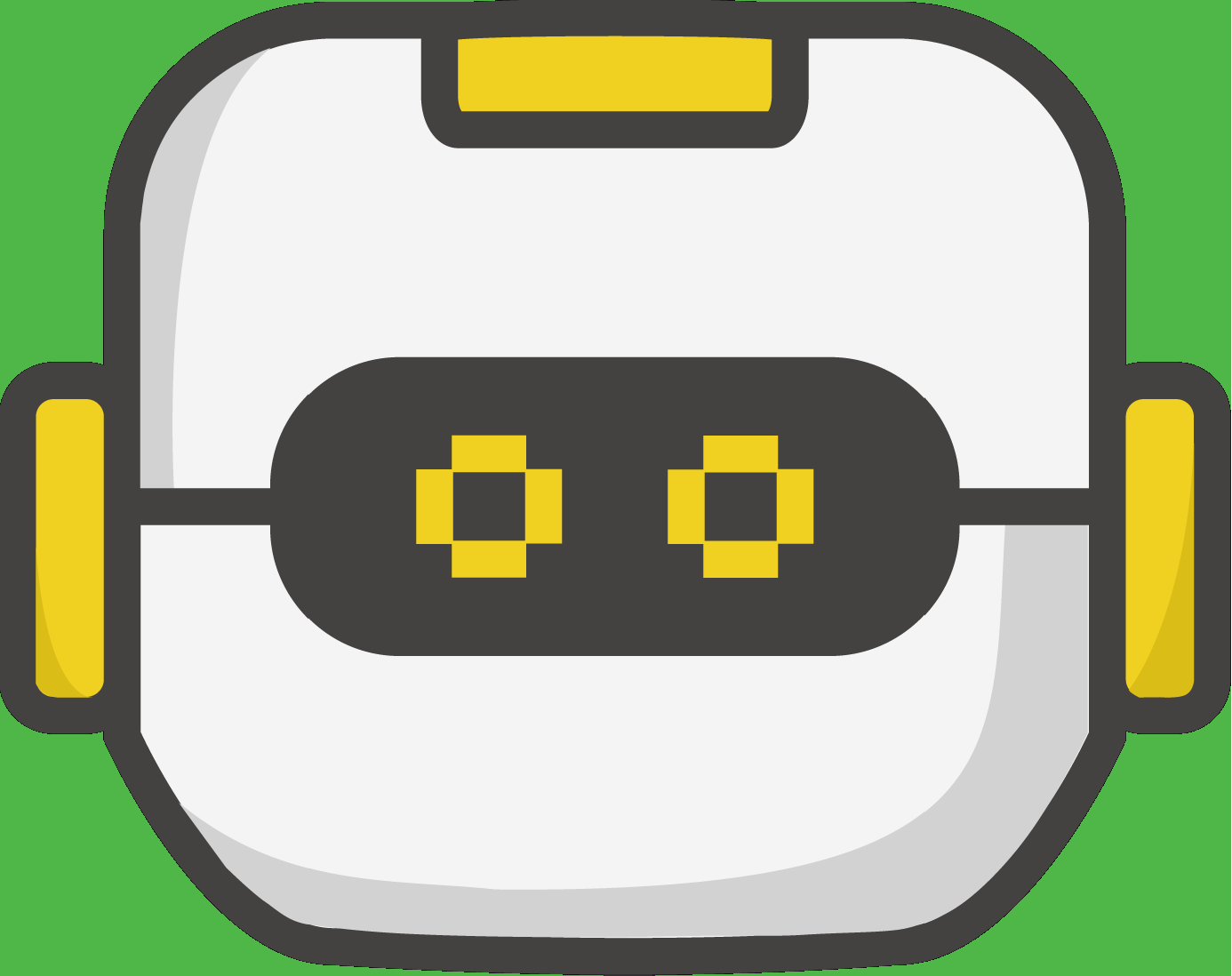Check out the demo video!
Discrete LEDs
Welcome back to our micro:bit peripherals in Python series! This installment is an in depth look into discrete LEDs.
THE BREADBOARD:
In this example, I am using a breadboard to connect my LED and my resistor to the micro:bit. This is not necessary but makes connecting everything much simpler. This is how a breadboard works:

THE RESISTOR:
You’ll notice in the connection diagrams below that I always place a resistor in series with the LED. It is possible to drive an LED from the micro:bit without the resistor, but I don’t recommend it. Without the resistor, you’re putting the burden on the micro:bit to limit how much current is delivered to the LED. The microcontroller chip that’s driving your output pins does have a current-limit capability to protect itself, but that’s not something you want to rely on in general! A resistor allows you – the designer – to set exactly how much current you’d like to drive the LED with, which also controls the brightness.
To choose your resistor follow this excellent guide: https://www.evilmadscientist.com/2012/resistors-for-leds/
LED ON, LED OFF:
Turning the LED on and off is a simple task in Python. Once you have everything hooked up you can simply call the write_digital function on a pin. For example, to turn on an LED connected to pin0:
pin0.write_digital(1)To turn off an LED connected to pin0:
pin0.write_digital(0)That’s it!!
DIMMING THE LED:
The micro:bit has a built-in Pulse-Width Modulation system that allows for the dimming of LEDs. This system sends a pulse to the LED. The longer that pulse stays high or “ON”, the brighter the LED will appear. This constant high and low signal is rapidly turning the LED “ON” and “OFF”. It is happening so fast that it appears to be solid to the human eye, but it also appears dimmer.
This is what that pulse looks like:

In order to keep the LED from appearing like it is blinking on and off we must set the period of the analog wave that gets sent to the LED with the set_analog_period function. We will set it to 500 Hz which is far faster than the human eye can detect by setting it to a 2 ms period.
pin0.set_analog_period(2)This is what setting the analog period does:

Now we have our frequency set, but how do we set how dim the LED is? We will change how long the pulse stays high or “ON”.
If the pulse stays high for 50% of the time that is approximately 50% brightness. The pulse above shows what a 50% brightness pulse would look like.
OK so how do I set the pulse to be high 50% of the time? We do this by writing data out on the pin with the write_analog function on a pin. This function takes an input in the range of 0 to 1023. This input can be broken down this way:
0 = the line is high or “ON” 0% of the time
511 = the line is high 50% of the time
1023 = the line is high 100% of the time
Since we know that 0.5 is the same as 50% and using some quick micro:bit math we can do this:
pin0.write_analog(0.5 * 1023)To recap. With just two short lines of code you can turn on your LED at 50% power:
pin0.set_analog_period(2)pin0.write_analog(0.5 * 1023)
HOW TO RUN THIS EXAMPLE:
When running any of the code samples below you should:
- Connect the LED as outlined in one of the diagrams below
- Type one of the code examples below into https://make.firialabs.com
- Run the example - the LED should light up for 2 seconds and then turn off
SETTING UP THE DEVICE:
Connect the cathode side of the LED to ground on the micro:bit. Connect the Anode side of the LED to one end of the resistor. Connect the other end of the resistor to the Input / Output pad on the micro:bit. This is the proper way to hook up an LED.

CODE EXAMPLE 1: BARE MINIMUM CODE

CODE EXAMPLE 2: AN EXAMPLE WITH FUNCTIONS AND DIMMING

CODE EXAMPLE 3: AN EXPERT “CLASS” EXAMPLE