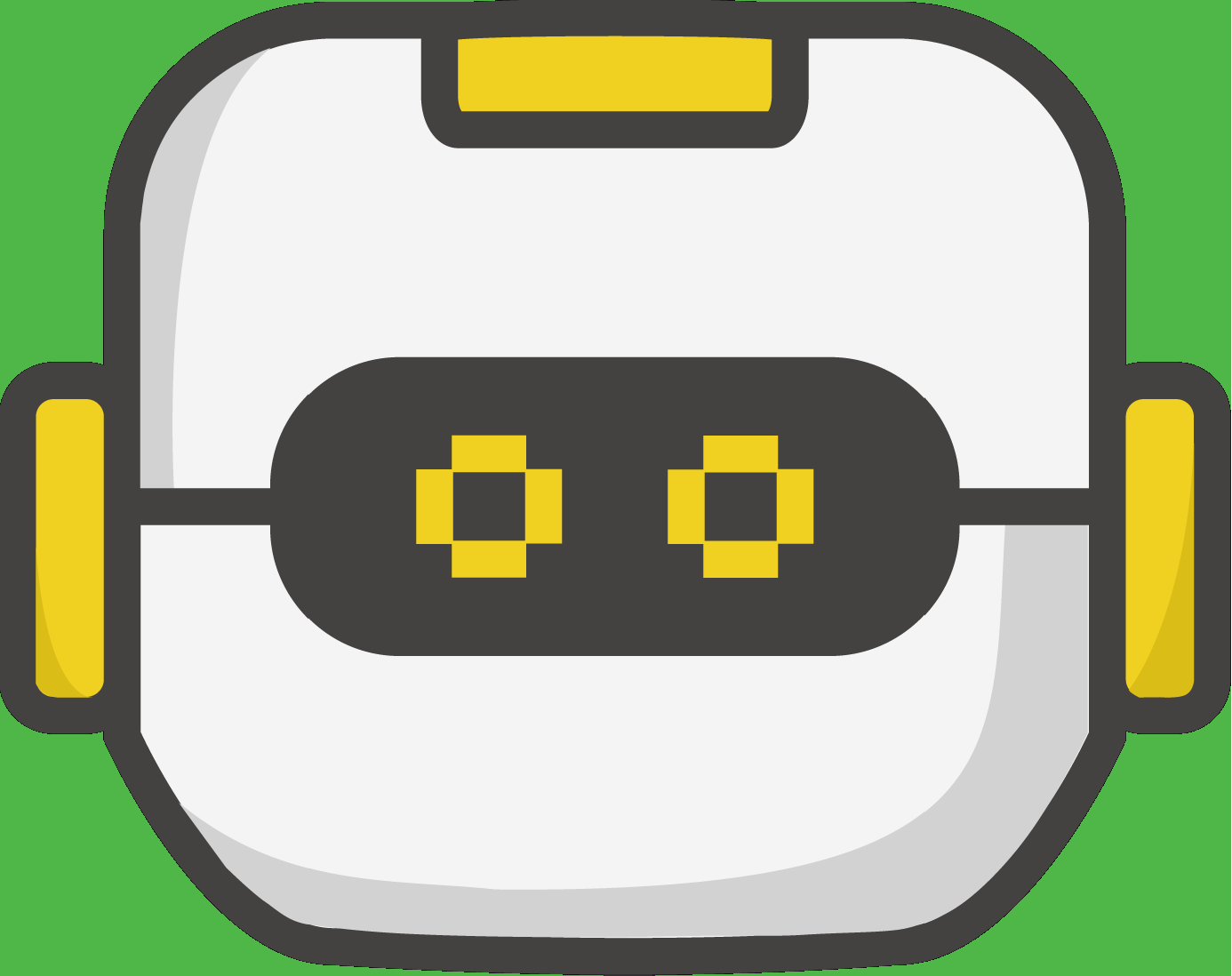Here are detailed instructions for upgrading the software on your micro:bit.
When would I need to do this?
- You have a micro:bit that was not purchased from Firia Labs, and you'd like to use it with CodeSpace.
- In your web browser, CodeSpace has prompted you that a software update for your micro:bit is needed.
Note: If you're just trying out CodeSpace on your existing micro:bit, don't worry - it's easy to go back! See note at the bottom of this page for instructions.
Chromebook
Windows
Mac
NOTE:
In most cases it's only micropython that needs updating. For that, only steps 1 and 4 are required.
1. Download maintenance.hex and micropython.hex to your computer.
You'll find links to the latest version of both under the "Help -> Firmware Download" menu of CodeSpace.
Note: Each downloaded file will have characters appended to identify the version.
Ex: "microbit_a1b1c2d2.hex"
For brevity we'll refer to them as "microbit.hex" and "maintenance.hex" below.
https://make.firialabs.com/

2. Hold the reset button while connecting the USB cable to your computer.
Release the reset button a couple of seconds after plugging in.

3. A new mass storage device called “MAINTENANCE” should be recognized. Open this drive and drag the “maintenance.hex” to it.
After the the file transfer is complete, the device will automatically reset and a new mass storage device should appear, called “MICROBIT”.

4. A new mass storage device called “MICROBIT” should be recognized. Open this drive and drag the “micropython.hex” to it.
After the the file transfer is complete, the device will automatically reset and a mass storage device should load called “MICROBIT”.
Note: If you ever want to revert to the original DAPLINK firmware on your micro:bit, just follow the instructions here: DAPLINK